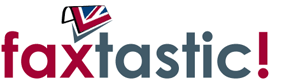faxtastic! quick-start guide
All about sending and receiving
It is a quick start guide after all! Spend a few minutes reading through this page and it may save you a lot of time in the future.
Should you have any questions afterwards, check out the F.A.Qs in our Support section.
- Faxes sent to the provided number will arrive in your email as attachments
- Faxes can be sent from your email by emailing text, or PDFs, to faxnumber@send.faxtastic.co.uk
- Your Control Panel allows you to change settings and purchase sending credits
This is so simple, sometimes people miss it. The phone number we gave you at the end of registration? That's your new fax number. It works just like any other fax machine. However, when a fax is sent to it, we convert the data into an image file, attach it to an email and send it to your nominated address.
We're not Spam
Especially important to web based email service users (i.e. Hotmail, Yahoo etc): Please ensure you add fax@faxtastic.co.uk as an approved sender or contact. Failure to do this may result in lost faxes.
Viewing faxes - PDF
By default you will receive your faxes in the popular PDF format. PDFs can be read using Adobe Reader in Windows or with the built-in PDF support (Preview) in Mac OS X.
Firstly, you'll need sending credits. Credits never expire and you don't have to buy them every month. Once you have some, you can get sending right away.
Compose your email, attach your PDF files and send it to faxnumber@send.faxtastic.co.uk.
Don't use spaces or symbols like + in the phone number.
(Please remember to replace faxnumber with the actual number you wish to send to. e.g. If you were sending to 08708 362001 then you would send your email to 08708362001@send.faxtastic.co.uk.)
Shortly after sending, you'll receive a confirmation email letting you know the status of the fax send.
Testing, Testing
If you would like to check the conversion process and make sure your fax is going to come out how you expect, send the email to preview@send.faxtastic.co.uk. This will 'echo' the converted fax back to you.
When you registered you created a password. Make sure you remember it, as you will use it to access your Control Panel.
The control panel allows you to:
- Change where faxes are delivered to (and add multiple destinations)
- Change which email addresses (or whole domains) are allowed to send faxes
- View your fax history* and download faxes
- Check sending credits balance and purchase extra
- Update your contact details
- Upgrade a free number (to remove usage requirements)
- Add new numbers to your account
- Change the format that faxes are delivered in (PDF or TIFF)
- Change your password
- Cancel numbers you no longer require
- Send faxes online
* - The History section is very useful as it allows you to confirm whether we have received a fax for you or not.
Your first port of call should always be our Support pages. These contain the answers to many common problems.